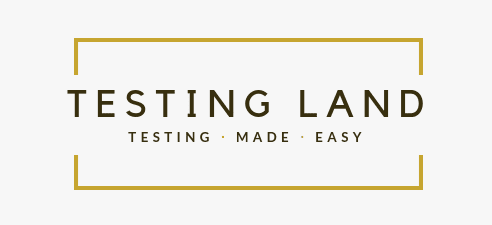From Spreadsheet To TestRail In a Few Steps
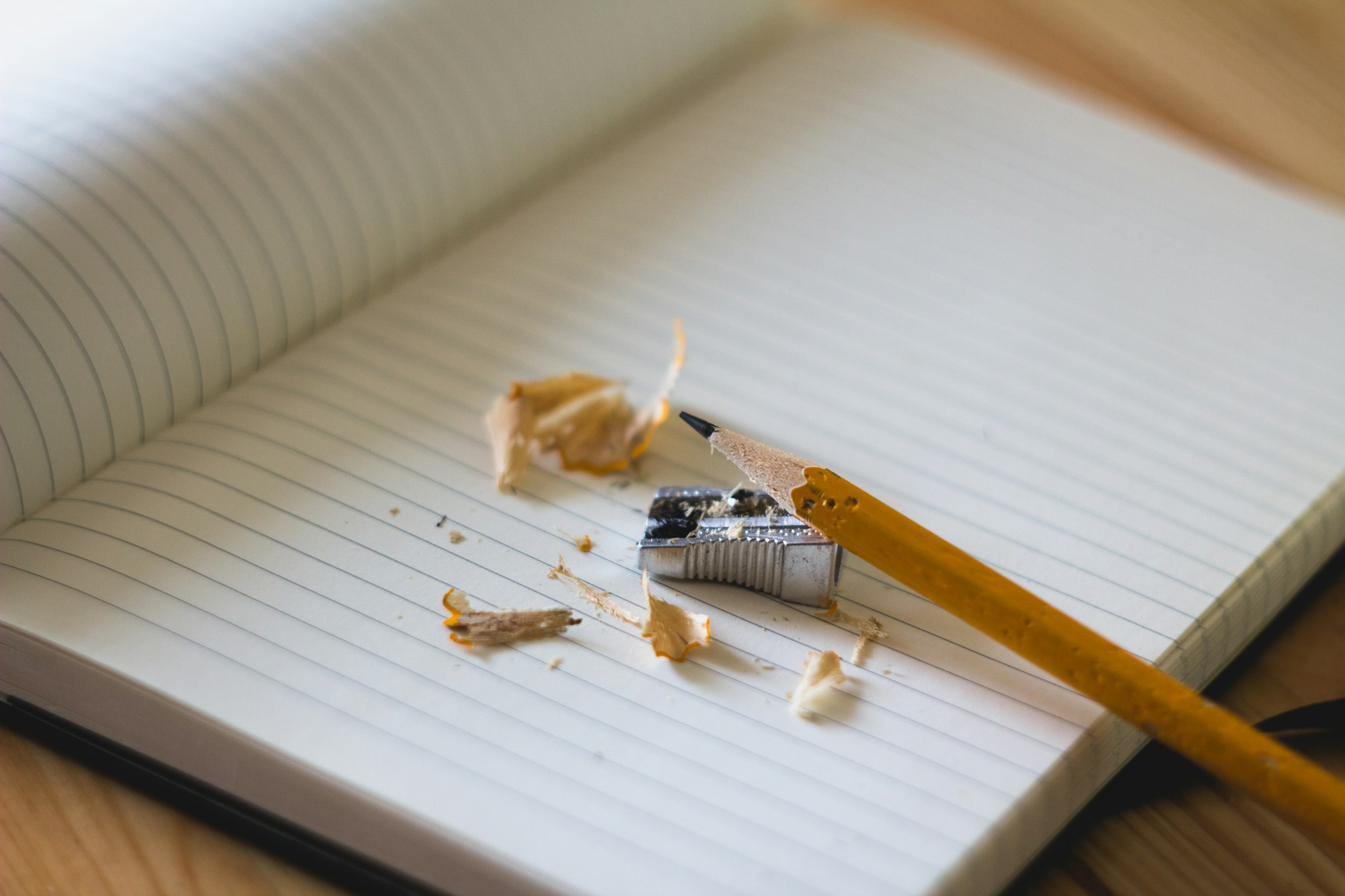
💡Disclaimer: This post talks about a certain test case management tool, as this was the one chosen by us at a company level. There are plenty of other tools available on the market, the process of moving your manual test cases should be similar.
Around one year ago, the QA Engineers I worked with used Google spreadsheets to write and organize their manual test cases. While spreadsheets are a useful tool for writing test cases, it can become challenging to maintain a good history and traceability of what was written and tested. Eventually, the QA Engineers were given access to a TestRail instance and had to transfer all their documenting activities from spreadsheets to TestRail. So, how did they do it?
TestRail is a popular test management tool that helps manage, track, and organize testing efforts. Transferring test cases from a spreadsheet (Excel, Google Sheets, etc.) to TestRail involves two main steps: preparing the spreadsheet for export and importing the data to TestRail.
Here is a step-by-step guide on how you can do it yourself
Prepare the exported data by mapping the spreadsheet columns to TestRail fields: TestRail has specific fields for different attributes of a test case, such as title, description, preconditions, expected results, etc. Before importing the data, you'll need to map the columns in your spreadsheet to the corresponding fields in TestRail. This mapping ensures that the data is correctly imported into the appropriate fields.
Import the test cases into TestRail: Once you've mapped the columns, you can import the test cases into TestRail using its import functionality. TestRail typically provides an option to import test cases from CSV or Excel files.
Review and validate the imported test cases: After the import process is complete, carefully review the imported test cases in TestRail. Verify that the data has been correctly mapped and imported into the relevant fields. Check for any inconsistencies or errors that may have occurred during the import process and make necessary adjustments.
Organize the test cases in TestRail: Once the test cases are imported, you can organize them into test suites, sections, or folders within TestRail to align with your desired test case structure. This helps in better categorization and management of test cases within the TestRail system.
What's next

After you have all the manual test cases in a test case management tool, if you already have an automated test suite or you start creating one from scratch, you can map the manual test cases to the automated ones.
For a centralized tracking of testing progress, you can also use TestRail CLI to track the status and results from your automated tests in the same tool as your manual testing.
That said, Google Spreadsheets can be a simple and cost-effective solution for small teams or projects with relatively simple testing requirements. It's essential to consider your specific needs, the size and complexity of your project, and your team's familiarity with the tool when deciding whether to use a test case management tool or a spreadsheet. In some cases, a hybrid approach, where Google Spreadsheets are used for basic test case tracking and a dedicated tool for more advanced needs, might be a suitable compromise.